Steps to Trade Stock on
20SMA Indicator
Zero Dollar
No Credit card needed
Use it Free, until You set your Mind to Commit
First see how the Market works on each circumstances.
Then You can jump on through TradingView Platform for high dive-in experiences.

What are the Steps to Trade Stock on
20SMA indicator?
For understanding steps to trade stock on 20SMA indicator in TradingView platform, you have two options; one is “TradingView’s Paper Trading” and another one is “Broker’s Demo Account”. In this way you can practice trading stocks without real money. Once you succeded in practice of stock trading in TradingView paper trading, then you can join any broker tied-up with TradingView.
Let’s understand steps to trade stock on 20SMA indicator for both Tradingview’s paper trading and Broker’s demo account further in below. But, before that let’s learn how to read chart in Tradingview charting platform, so that after signing up, you can easily trade either in Paper Trading or in Demo account or with real money. Thus after signing up, you shall land on to the below shown snapshot. Once landed up, then you have to click the right top corner button as per shown in below snapshot.

You will get a new pop up showing blank watchlist as per snapshot. You can create only one watchlist as a basic member. If you want multiple watchlists & options then, you have to upgrade to higher subscription.


Further to know the steps to trade stocks on tradingview, you can rename our watchlist by clicking “Rename” option. Now you need to add stocks or other instruments like stocks, cryptos, etc to the Watchlist, so that you can see the price action for every stock’s chart and take trading decision accordingly.
Thus as per below snapshot, you can add stocks which you have to trade in Tradingview. For better understanding, let’s take an example of “HCA Stock” to know how to trade hca stock for trading in TradingView.
1st step is to click “+” mark to add stocks to our Watchlst.
2nd step is to add “HCA” stock to our watchlist. Once added, then we have to click on right side watchlist.

Once HCA stock is added, then you have to click on right side HCA stock in watchlist as shown below. Once you click on that you will get HCA chart open at left side as mentioned in snapshot.
Thus now you have to identify all the components, so that you can further trade without any confusion. In this way you can understand properly the steps to trade stocks on tradingview platform.
Further to learn the steps to trade stocks on Tradinview chart, you can visit “how to trade hca stock” but, you have to go step by step process by following some rules because, if you have to be a successful trader, then you need focus and discipines.

How to Buy and Sell on TradingView?
When you open a TradingView execution platform, the Buy and Sell buttons are left on the chart; there’s always a reference to market spread in the middle of the window; you can switch the number of contracts in your right-hand window to your preference.
Further, I would recommend to start your trading journey from paper trading with Tradingview. Thus let’s explore the steps in following.
How to Open Paper trading on Tradingview?
In order to open Paper Trading account on TradingView, sign in and click at the bottom of the page, which contains the trading panel, and choose “Paper Trading” from the list of brokers available. It is free on the TradingView, so there’s no risk in testing a strategy or even practicing a trade.
It actually would mean trading on actual securities, just making use of virtual or electronic currency. It would almost be exactly the real feel while there would be ZERO-associated risks. This also tracks one’s trades so that his/her profit-loss statement will be noted out along with his/her losses on record and could be used at the evaluation time to optimize better under ideal conditions by the chosen strategy for trading. You can have it as per below snapshot.

Connect to Paper Tarding account from TradingView

You will get “CONNECT” page which you have to select for connecting your Email ID with Paper Trading account. You must connect your Email ID that you would use during Signing Up with TradingView.

As we are taking example of HCA stock here, we can see the two moving averages are going downwards. Thus we need to go for SELL order here. If you want to learn about how to use moving averages for trading, then you can have a look here.
Once you click on SELL button, you will get the order window as per shown in below snapshot. Then you have to put the quantity of shares you want to sell. We will discuss details about “how to calculate quantity of shares” further in below description.

What are Types of Orders in Trading?
There are primarily Three types of orders in Trading: Market Order, Limit Order and Stop-Limit Order. Let’s brief these orders in following description.
1. Market Order :
Market orders allow the trade to be acquired or sold at the prevailing market price by trading speed. The event should have occurred rapidly, and the exact price does not necessarily matter in this case.

2. Limit Order :
Limit order enables you to state the specific price at which you would sell or buy. This will ensure that the price is accurate, but it might not be filled if the market cannot reach your target price.

3. Stop Order :
Stop Order becomes a market order if and when the market hits the predetermined “stop price.” It’s a form of risk management since it can limit losses or allow entry into a trade once a specific price ceiling is surpassed.

Key Takeaways :
Knowing the order types is crucial for executing your trading strategies properly. It’s speed, price accuracy, control over risk-or a combination of these-when it counts, and there’s an order type to fit the need. When you know how to use the tools strategically, you’ll come at it with more confidence and clarity, making the difference between the winner and the loser getting the right order at the right time.
Day Trading rules on TradingView
Before entering to know order executions, primary step is to understand Trading rules so that by using steps to trade stocks on Tradingview chart, you can stick to our trading plan as briefed below:
1. Discipline is just as important for Day trading as strategy. Even with the best technical analysis tools and a sound strategy, poor discipline can lead to significant losses.
2. Developing the right habits before, during, and after a trading session is crucial to long-term success.
3. For those learning trading rules, you need to follow the above said disciplines with positive approach, then you never ever ask how to trade any stock further ever.
There is no need to look into any other strategy as one this one is far enough to make you successfull in finance segment as well as in your career.
Pre-Trading Routine (Morning Preparation):
Before the trading day begins, do your homework. First Check both the indicators position so that you can prepare for your trading setup properly. For details trading setup, you can visit how to trade Meta stock so that you can aware the steps to trade stocks on Tradingview platform.
Please keep it in mind that, you only enter into trade once your setup is fulfilled. This can help you to save your capital by not triggering your Stop Loss (SL).
Then the most important thing is Timeframe in trading. We can understand this better while learning how to trade Intel stock along with the timeframe customization for “Day Trading”.
For those learning stock trading through TradingView, this trading setup or we may say for Day trading setup you should follow “3 Minutes timeframe” whereas Daily timeframe for “Long Term” investment.
Use it Free, until You set your Mind to Commit
Frequently Asked Questions on TradingView
We do not store your payment credentials. They are encrypted and passed to Braintree (owned by PayPal) through their API that we use to process all payments.
This API allows us to create a protected link to the payment method when you purchase anything on our website. Thus, we provide a safe, easy, and secure way to make subscriptions on our site.
Acceptable payment methods include all major credit cards, PayPal accounts, Apple Pay, and crypto payments. Additionally, on our mobile apps, you can use any payment method supported by the App Store or Google play.
You can pay with crypto (BTC, ETH, USDC, USDT, BCH, LTC, DOGE, DAI, Matic) for annual plans only. Coinbase handles payment processing for us. To pay with crypto, you’ll need to switch on the “Crypto“ tab on the Order page and follow the instructions.
You can cancel your subscription anytime and it will not auto-renew after the current paid term. Paid service will remain active for the duration of the paid term. A canceled trial will stop immediately after cancellation.
Refunds are available only for annual plans within 14 days after payment. For annual market data, the refund amount will be reduced by the monthly subscription fee.
There are no refunds for upgrades, monthly plans, market data, or crypto payments, even if canceled on the same day. Users who file a chargeback or dispute will not be eligible for a refund.
You can upgrade your annual subscription at any time with no extra transactions needed. All remaining days of your current plan will be automatically converted into equivalent value days on the new tier.
You don’t lose anything, just use the remaining amount to switch to a better version. Thus, the remaining period of your subscription will be reduced and your next payment date will be switched. Learn more about upgrades.
If you downgrade, your current plan will stay exactly as it is until its subscription date. Then, once it expires, your new downgraded plan will go live at the selected rate. Learn more about downgrades.
All extra real-time and intraday data for exchanges — NASDAQ, NYSE, NYSE ARCA, OTC, CME, etc. — are available to be added separately to your account. To add data, you first need to have one of our paid plans or to be a trial member. Take a look at all the global data available to you.
No. Extra real-time data is only available on the TradingView website and only for users who purchased the data from eligible exchanges with their paid TradingView account.
In general, “Professional”usage relates to common business activity where market data is used on behalf of businesses or entities, funds or asset managers. “Non-Professional” usage refers to market data for personal use only.
This means that any person who uses market data as a retail customer or market hobbyist is a Non-professional user while those who use market data on behalf of an employer or engages in the trading between businesses or entities, is considered to be a Professional user. Detailed information is here.
Yes, sure! Our professional plans have tons of features, including more alerts, data, multiple charts, and more, suitable for both professional and non-professional users.
If you find you need more than non-professional plans delivers, you are welcome to purchase any of the professional ones, even if you are not a professional user.